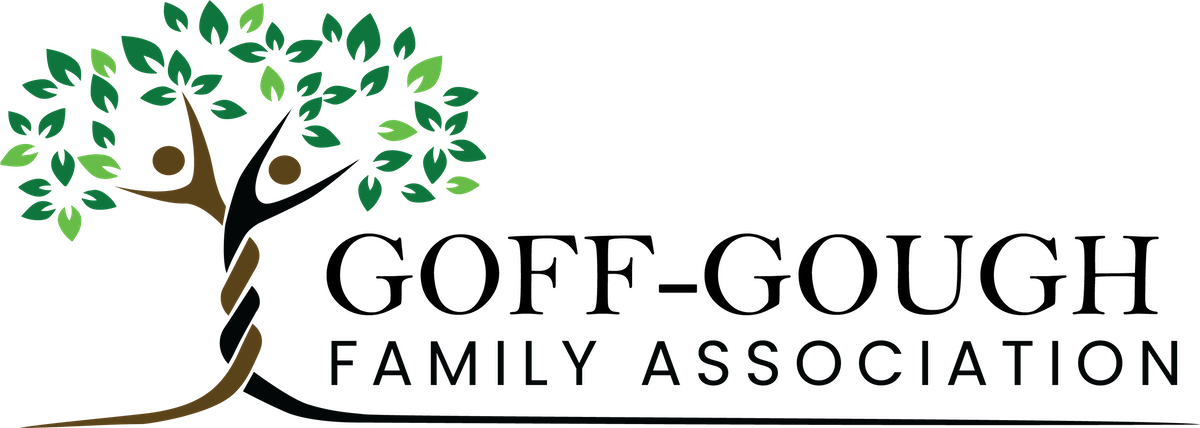Some of these questions and other topics are covered in more detail on our Help page.
There are a number of ways, but the ‘Search’ function provides the most straight forward method. The search box on the upper right of the Home page provides a simple ‘Last Name’ and ‘First Name’ search. There is also a link for “Advanced Search”, which allows you to enter various information about the individual you’re looking for. All methods present you with a list of possible matches from the database.
There are some other Name types in ‘Other Search Criteria’ on the Advanced Search page: for example the person you are looking for may have changed their name or have been known by an alternative name.
You might also want to try looking at ‘Surnames’ or ‘First Names’ if you don’t have a clear picture of who you’re looking for. You’ll find these in the Home page menu and the ‘Find’ drop-down menu at the top right of all pages.
Once you locate an individual and have displayed the person’s details, the easiest method is to press the Ancestors tab.
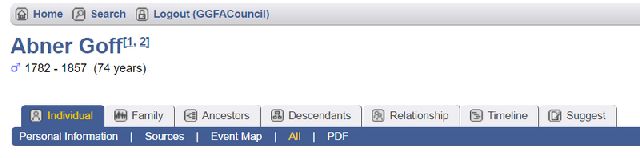
This will show you a graphical display of both the paternal and maternal ancestors. Once you have the ancestor chart displayed, you can click on the arrows located at the far right ancestor if you need to see additional ancestors. There are a number of formats for you to choose from (Standard, Compact, Box, Text, Ahnentafel, and Media) to display ancestors. Try clicking on the various options and see which one works best for you.
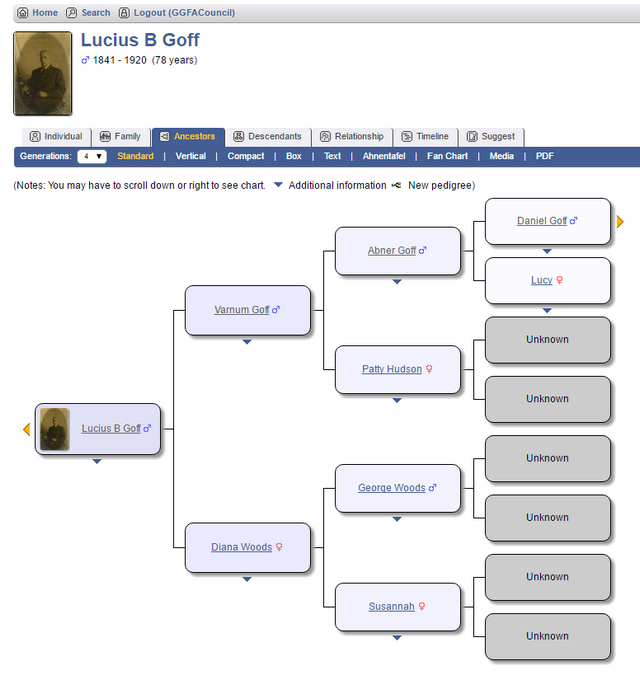
The tab marked Descendants can be used to display the descendants of an individual. There are four different formats in which descendants can be displayed. You can switch between these to display the information the way that works best for you.

Yes, Once in the Descendants are displayed, you can show a specific branch of descendants from the selected ancestor by pressing the descendant icon next to the descendant you wish to display.
Yes, the Relationship tab will show a graphic display of all the people between two relatives. To use this function, locate the first individual and then press the Relationship tab. Then use the find button to locate the second person to be displayed. Once you have the two people selected click the calculate button to display their relationship.
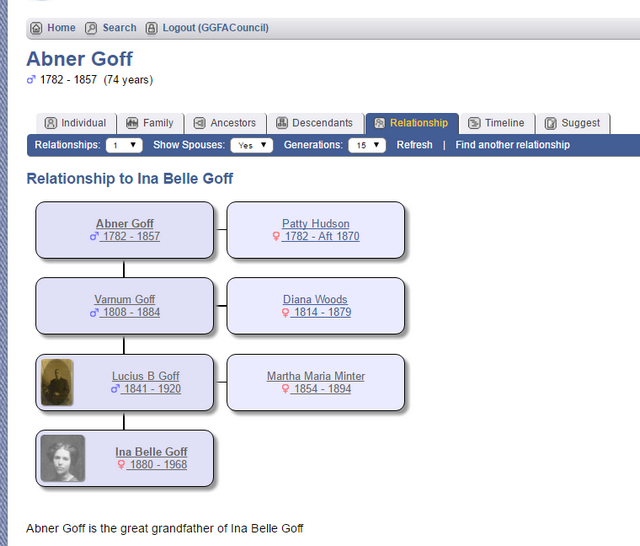
The suggestion tab allows you to send corrections, updates, comments or any other information to the database administrator. Information on which individual you are referencing is automatically attached to the message when you make a suggestion using the Suggestion tab. The database administrator will evaluate your suggestion and add it to the database in the next web update cycle if appropriate.
Yes, just click on the Print link locate above the control tabs. A format that is simplified for printing is presented and you can use the print function of your browser to print the page.
NOTE: On the Individual, Ancestors and Descendants pages you have the option to create a report in ‘pdf’ format for the information you are viewing. To make use of this option you will need to have installed Adobe Reader in order to view the report.
These provide menus that let you access various information contained in the database and to change the language. You can hover your mouse pointer over each to see the options available. Click on the one you want. Note that some options are only available to registered users.
We take great pains to protect the privacy of all family members. All names, dates and other information of living individuals are ‘hidden’.
Registered users can have access to this information.