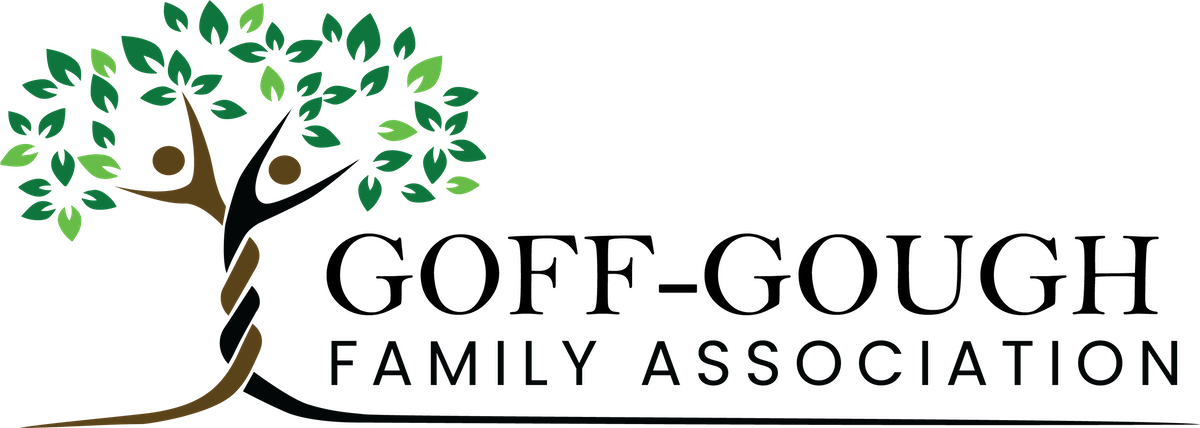Options for Managing Your Subscription
On the far right of each subscription, the last column will present available options to the user. The options that the user see will be conditional on the current status of their subscription, which are all explained below:
Update – this option is conditional on the user having an active, automatically recurring subscription. Clicking this link will allow your users to update their credit card information. If the user signed up with a PayPal account, then they will be shown a link to update their account information directly at paypal.com.
Change Plan – Clicking this will trigger the ‘Change Plan Pop-Up’ where users can easily upgrade or downgrade their plan.
Pause – this option is conditional on the user having an active, automatically recurring subscription. Clicking this will pause the user’s subscription.
Resume – this option is conditional on the user having a paused, automatically recurring subscription. Clicking this will resume the user’s subscription. It may take up to 24 hours for the new billing to fully process and update the user’s subscription to active should the latest transaction already have expired.
Cancel – this option is conditional on the user having an active, automatically recurring subscription – one-time payment type subscriptions will NOT have a cancel option because there is no future billing to avoid.Clicking this will cancel any future billings for the subscription. Important note: cancelling does NOT equal an inactive subscription. The subscription will only become inactive once all future billings have ended or been cancelled AND the last transaction associated with the subscription has expired.
Subscribe/Renew – these links can be used if your user would like to repurchase a past membership. If the user’s subscription is expired and has no other memberships active in the same upgrade path Group, it will say Subscribe. If the user can manually renew and it is not expired, it will say Renew.